How I record and edit courses
I use a two-computer recording setup, because this makes it easier for me to record and to stream (to twitch, to discord, to zoom, etc). My PC is also more powerful than my mac, so I get to offload work to the PC while I'm recording. (The PC is water-cooled in a custom loop, but that's a completely different post).
I use two monitors on my Mac, spread across a single CRG9. One monitor is set to 1600x900 to achieve a zoom level across the entire system interface, the other is set to the default and holds notes, scripts, and any other resources I need for recording that shouldn't show up on screen.
The Mac passes one hdmi cable into the elgato 4k capture card in my PC, then back out from the capture card to the monitor. Here's an image showing it:
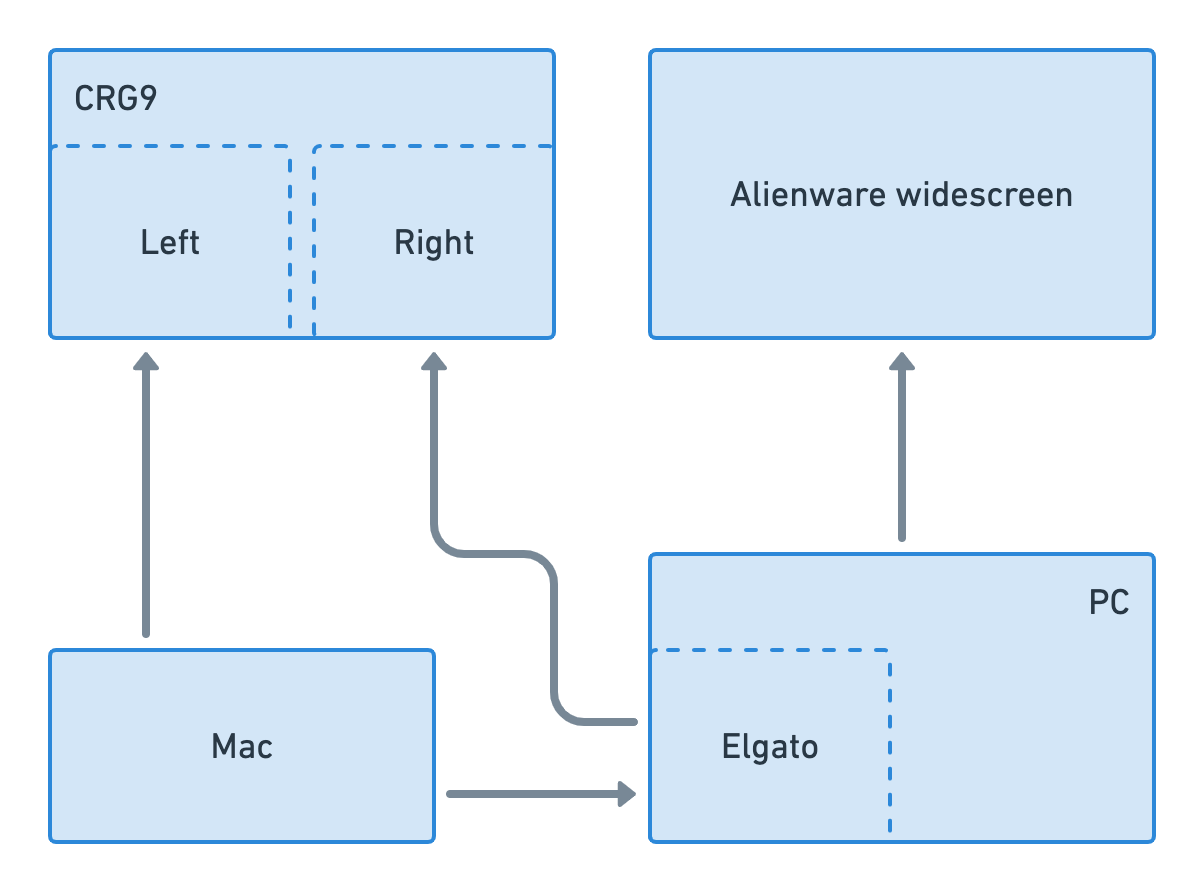
I clean my mac up well beyond a typical desktop, as detailed in Digital Workspace.
I record using OBS and Adobe Audition at the same time, because I find it easier and of better quality to record audio into .wav files, which I can then process in Audition. I do record audio in OBS and in Audition because the video editing software I use allows me to automatically line them up later if the both have audio tracks.
I don't use Screenflow because they have a proprietary format that I don't trust if I ever need to recover my work. OBS lets me record into .flv or other continuous formats and remux to mp4 at the end, after a successful recording has been made. This means if I ever lose power, etc while recording I can always recover everything I've already recorded. That said, I acknowledge my setup trends on the side of "prosumer/poweruser/etc" so if you enjoy Screenflow please keep using it (and more importantly shipping videos!).
Before the recording, my audio goes through an SM7B, Cloudlifter, dbx286s, and an old scarlett 2i2 (in that order). I also have a power conditioner to eliminate that last bit of noise. This ensures I have a high quality signal, which means my software processing is significantly less complicated and doesn't have to work as hard. This is all plugged into my PC.
I batch-process my audio using Audition. It's quite fast and yields solid results. I use the Era bundle of tools from accusonus so that I don't have to do as much manually (although I originally did it manually so that I understood what was happening), then I match the loudness of each track. This yields a consistent volume over the whole set of videos.
I use a custom favorite to apply to all of the tracks and it takes about a minute to handle everything. When it's running it looks like this
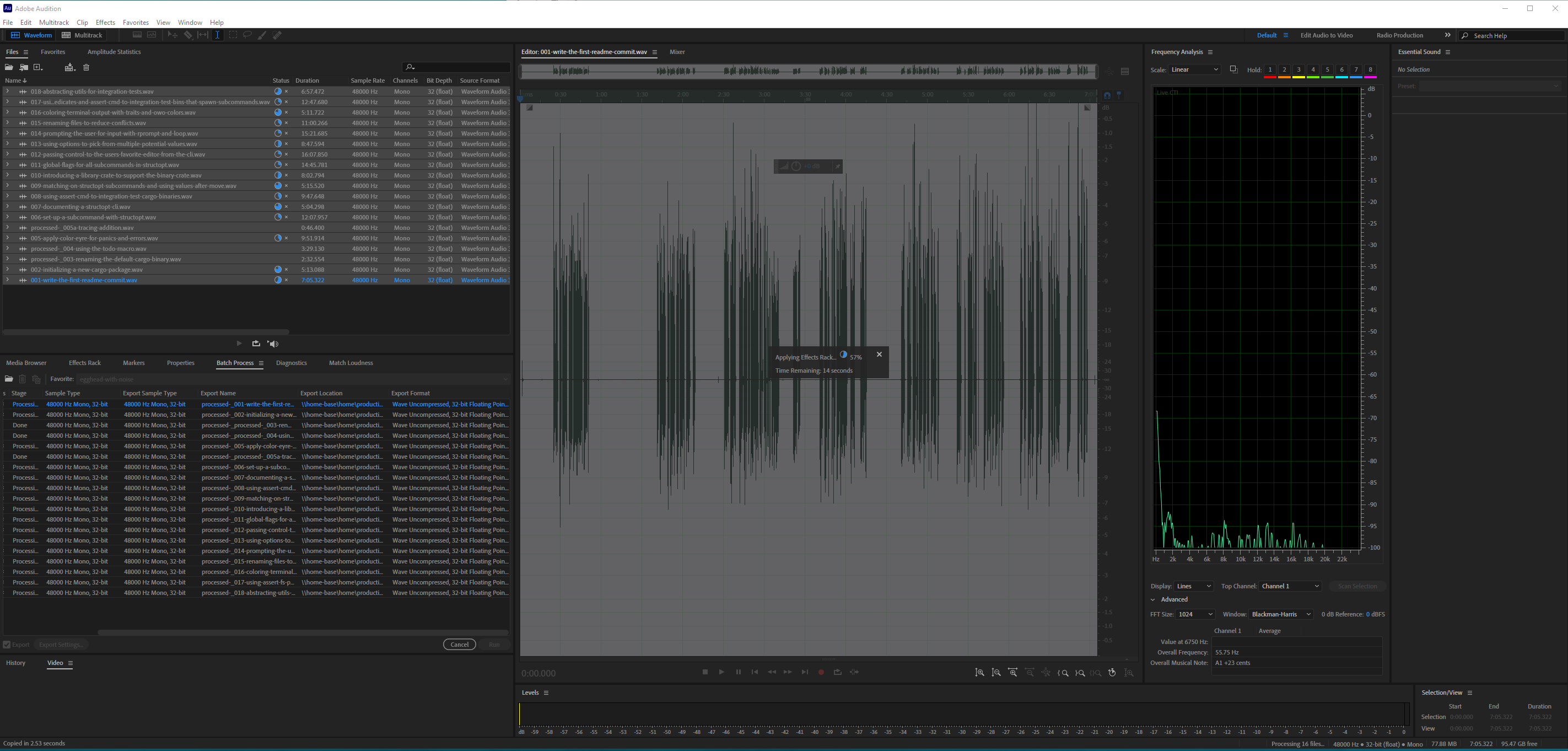
Premiere Pro productions allow me to keep everything for a larger group of courses together in one place. One course is usually a single project with multiple sequences that I can batch-export.
Premiere pro includes a really nifty feature that lets me auto-align the audio clips recorded in Audition earlier to the obs output (select both clips -> right click -> sync). Then I mute the audio from the OBS clip in the sequence.

These are my most-used keyboard shortcuts when editing screencasts
| shortcut | purpose | |-|-| | Q | ripple delete from playhead backward to last edit | | W | ripple delete from playhead forward to next edit | | E | custom Move playhead to cursor | | D | select clips at playhead | | C | switch to cut tool | | V | switch to select tool |